Creating a Certificate Signing Request (CSR)
Before you can create a certificate you must first generate a CSR. When generating your CSR you must provide the following details:
| Attribute | Value | Description |
| OU | Nuapay API | Organization unit, this will always be 'Nuapay API' for certificates signed by Nuapay. |
| CN | example: a2av3py82w | Common name; the merchant/partner identifier. If you don't have this identifier, please contact Nuapay Support. |
| O | Nuapay | Organization, will always be 'Nuapay' for certificates signed by Nuapay. |
| L | London | Locality, will always be 'London' for certificates signed by Nuapay. |
| C | GB | Country Name, two letter country code will always be 'GB' for certificates signed by Nuapay. |
The Common Name CN may be either:
- A single merchant identifier
- Or it may be the partner identifier.
Where a partner identifier is used, the Certificate that is generated will be used to generate the JOSE header that will be used by that partner when calling API services (where non-repudiation is required) on behalf of its merchants.
Please contact Nuapay Support if you do not know your Nuapay merchant/partner identifier.
Detached Payload JWS
A signed JWS encodes information in three parts separated by periods:
- a header
- a payload
- a signature
‘header.payload.signature’
A JWS also supports a detached format that omits the payload from the JWS:
‘header..signature’
When using a detached JWS, the payload is sent as normal in the body but it is not included in the JWS.
Generating Your Certificate via REST
To generate your certificate via REST:
- Call the
POST/certificatesendpoint. See Create Certificates - Provide your CSR in the request.
- A successful 201 reponse will return your certificate details.
Retrieving Details from the Certificate
In order to generate the JOSE Header you’ll need to extract certain details from your certificate:
- Copy the
certreturned in the response (as described above) and paste it into a text file. - Replace the
\ncharacters in the certificate with a new line character: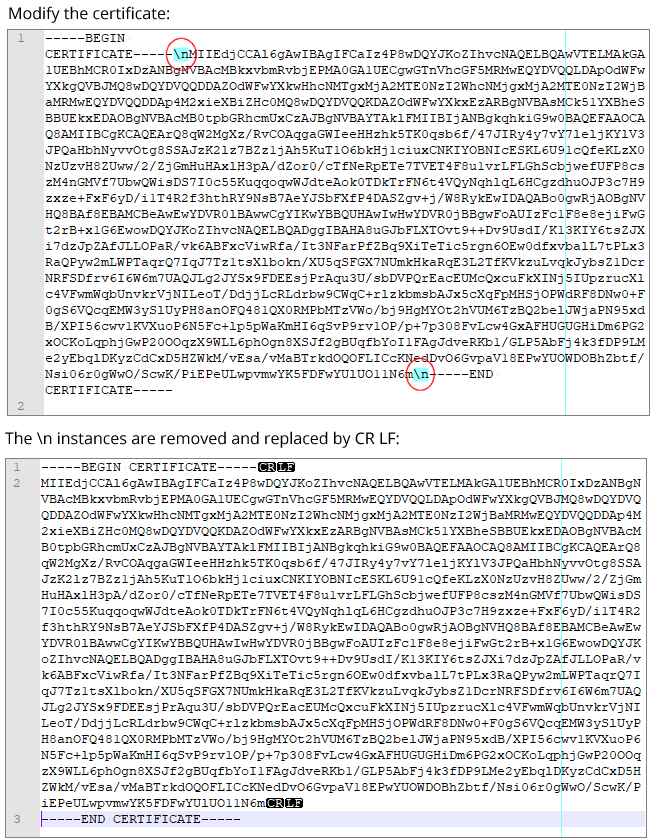
- Save the file as a .crt.
- Double-click this file to view its details.
-
Locate the certificate serial number section of the certificate. This is stored as a hexadecimal number and will need to be decoded.
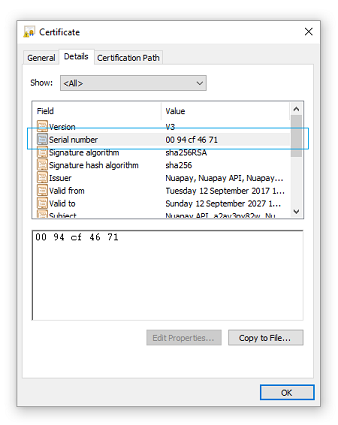
- There are various tools available online to allow you to decode the hexadecimal value, see https://www.rapidtables.com/convert/number/hex-to-decimal.html for example. (The decoded number is the kid value that you will need to generate your signature later). In the example above, 0094cf4671 is decoded as 2496611953.
-
Next, locate the subject parameters from the certificate:
The following details are required:
| Attribute | Value | Description |
| OU | Nuapay API | Organization unit: this will always be ‘Nuapay API’ for certificates signed by Nuapay. |
| CN | a2av3py82w (Example) | Common name: the merchant/partner identifier. |
| O | Nuapay | Organization: will always be ‘Nuapay’ for certificates signed by Nuapay. |
| L | London | Locality: will always be ‘London’ for certificates signed by Nuapay. |
| C | GB | Country Name: two letter country code will always be ‘GB’ for certificates signed by Nuapay. |
| Only the CN will vary per merchant/partner; all other attributes are static. |
The following are the details you need to generate the JOSE Header:
| Attribute | Value | Description |
| alg | RS256 | Algorithm: always ‘RS256’ |
| kid | 2496611953 (Example) | Key ID: use the decoded certificate serial number |
| iat | 0 | Issued at: always ‘0’ |
| iss | “C=GB, L=London, OU=Nuapay API, O=Nuapay, CN=a2av3py82w” | Issuer: use the certificate subject parameters |
| b64 | false | Base64 encoded payload: always ‘false’ |
| crit | [“b64”,”iat”,”iss”] | Critical: always [“b64”,”iat”,”iss”] |
At this point you have the following unique details:
- Your Private Key.
- The Key ID (kid): the serial number from your .crt file.
- The Common Name (CN): the Nuapay identifier for your merchant or partner entity.
(Other certificate elements are always the same i.e. the
C,OU,L, etc. )
Use these details to generate your signature.
Unit Testing
We recommend that you create a unit test that takes your inputs (as described above) and generates an appropriate JWS Signature. To better understand how best to do this please refer to the:
- Java sample project: https://github.com/sentenial/jws-sample-java OR
- JWS Signature Sample values to see how a specific Private Key, Certificate and payload, can be used to generate a specific JWS signature (using the JWS Generator tool). You can then use the tool to pass in YOUR private key and certificate details to generate a signature for testing purposes.
Managing Certificates
As described in the API section, it is possible to List and Delete Certificates.
</div> </div>