MTLS User Interface Configuration
It is possible to set up and manage the MTLS via the User Interface (as described in this section) or alternatively, this may be done via REST.
Uploading a Certificate via the UI
Note: You will require access to the Nuapay Console to configure your MTLS settings via the User Interface. See the Nuapay Console Overview for more details.
To upload your certificate:
- Navigate to the PKI Management screen on the Nuapay Console. (If you cannot see this as a menu option please contact your Account Manager - specific permissions must be enabled to allow you to access this section of the dashboard).
- Click Upload MTLS Certificate:
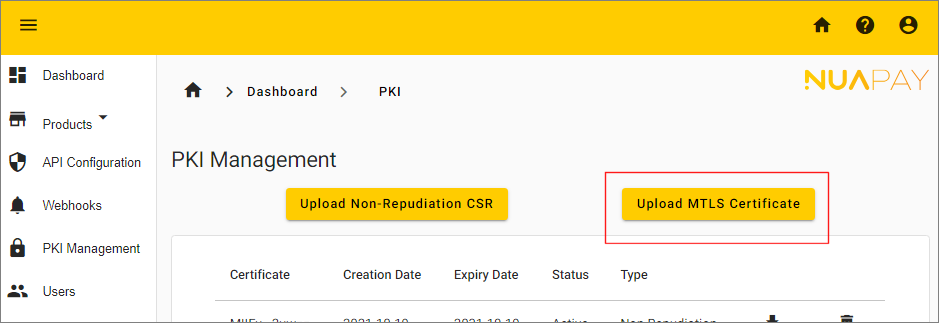
- Paste your certificate into the text box area:
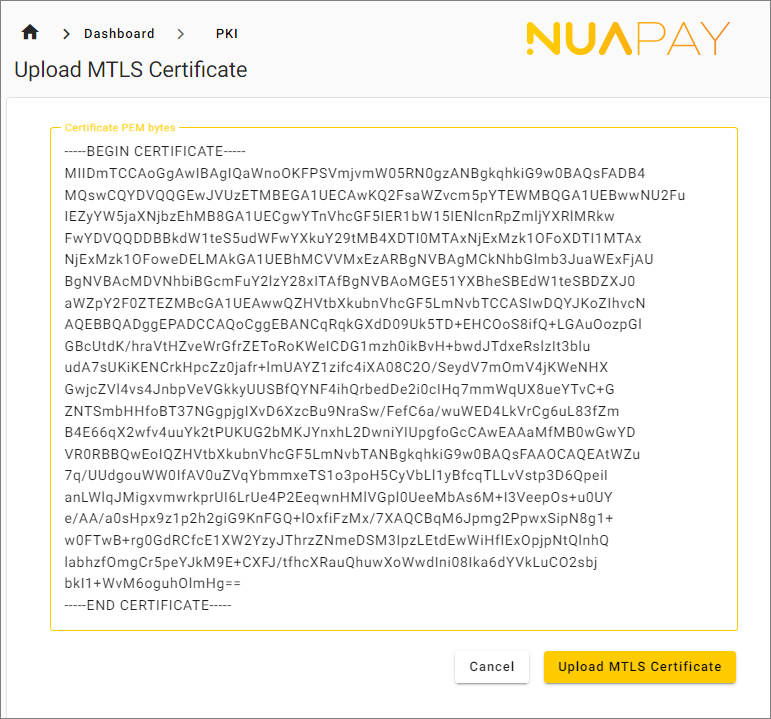
- Click Upload MTLS Certificate.
Access Configuration
Once you have uploaded your certificate:
- Browse to API Configuration (left-hand menu).
- Select the Access Config tab.
- Click Edit
- Select the MTLS check box:
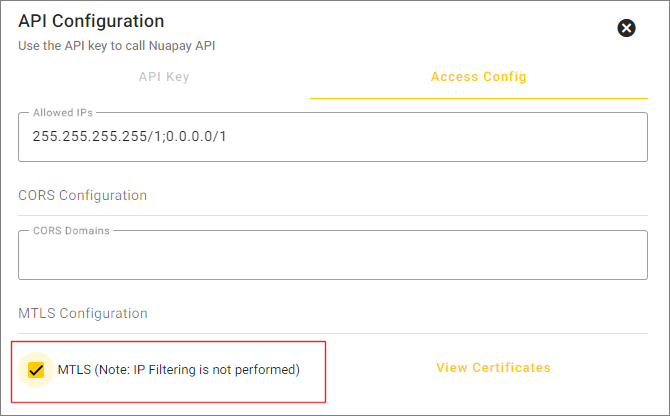
- Click Save.
Additional Notes on MTLS
Note that:
- You can upload any certificate for MTLS [self signed certificates are permitted] i.e., you do not have to use Nuapay’s
POST /certificatesendpoint. - MTLS-enabled clients should call Nuapay APIs on Port 8443.
- You may register up to two client certificates. This is useful as it allows you to rotate certificates and allows you to avoid any potential downtime due to certificate expiry, for example.