Manage API keys and Whitelist IP addresses.
As described in the General API Rules section, you must have an API key before you can interact with Nuapay and this section outlines how you can set up your API Key when acting as a Merchant or as a Partner.
API Key Configuration
Note: The following screens relate to a merchant but the steps are identical for partner users.
Once you’ve successfully logged on to the Console you will first need to create your API Key:
- Click the Generate new API Key button from the home screen (or click this button when you select API Configuration from the left-hand menu):
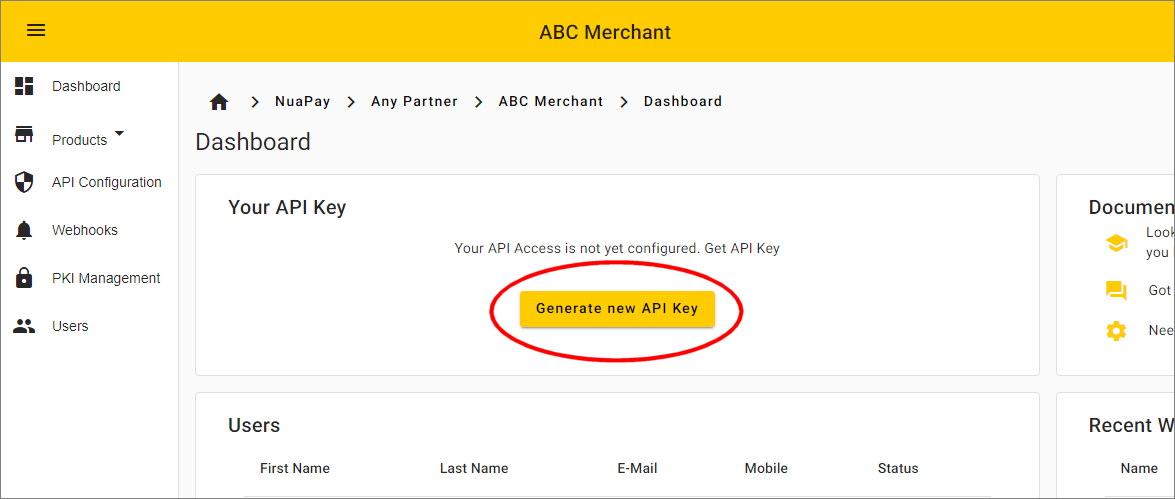
- This will generate your key, along with an option to copy it to the clipboard.
- It is possible to generate a new key later, if required.
Warning: Changing your API key will require an update to your API setup so exercise extreme care before making any change. Once you generate a new API key the previous key CANNOT be restored!
Allowed-IPs Configuration
Once you have created your API Key, you will need to configure your Allowed IP addresses:
- Click API Configuration from the left-side menu.
- Select the Access Config tab:
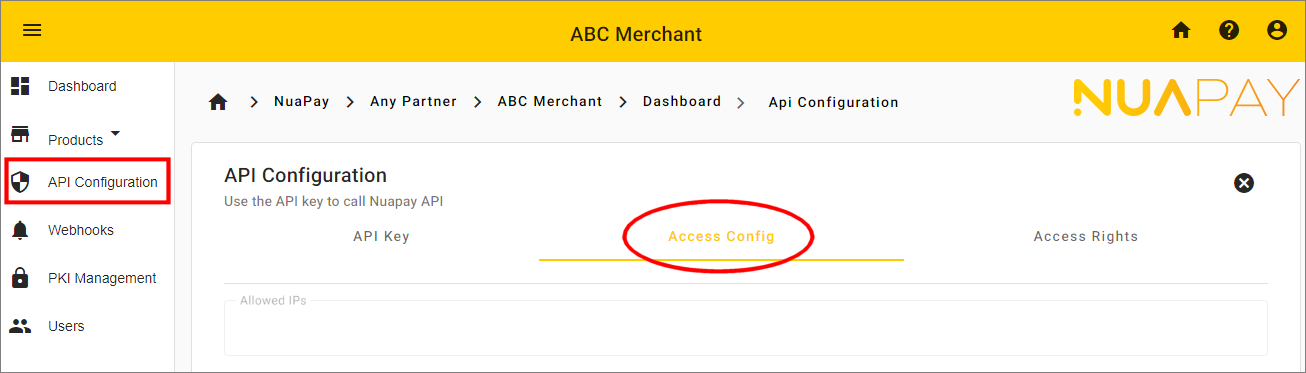
- Click the Edit button.
- Type the IP address(es) that you want to Whitelist.
- Where you specify more than one IP address, each must be separated by a semicolon (;), for example
12.345.678.90;23.456.78.90;123.456.7.8